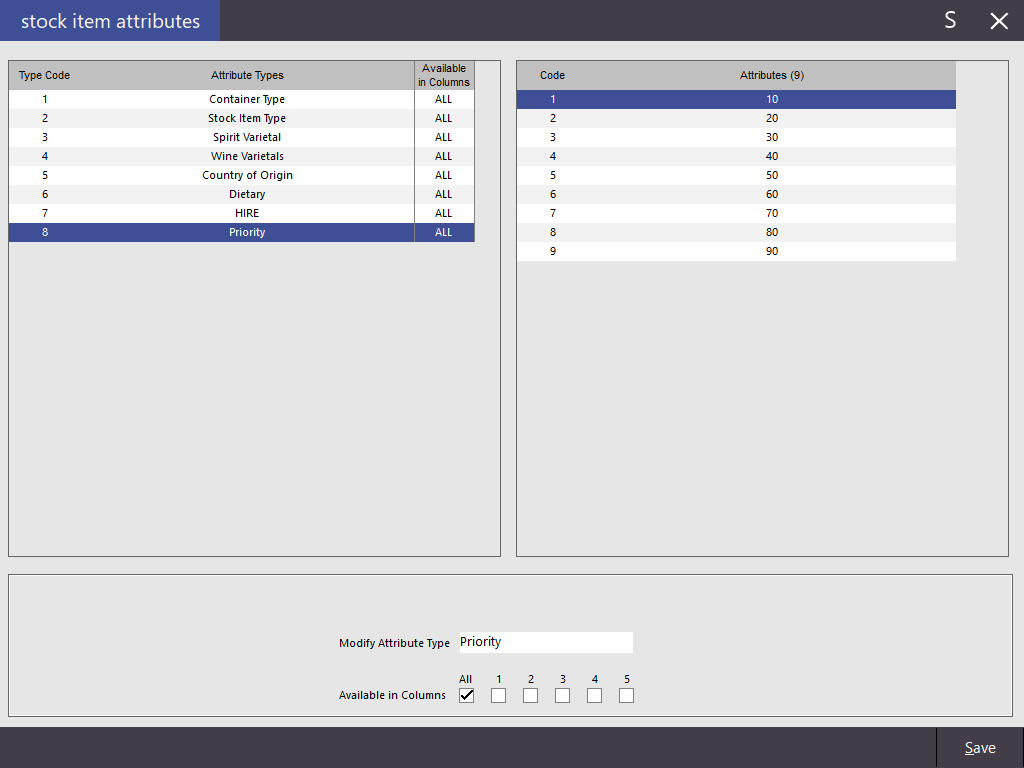
When a large group of items are ordered together, not only do they print within their print groups, but all of the different steaks print together, all of the different fish dishes print together etc. It basically allows the items that need the most cooking time to be grouped together. Items with no priority will appear at the bottom of the group of items.
Go to File > Sales > Stock Item Attributes > Add New Attribute Type: Priority > Add New Priority: Enter a range of numbers used to order items > Save.
Enter Stock Items into the sale in any order. In our example, the priority is displayed in the Stock Item Description.
The items will be rearranged to print in the order of priority previously chosen. Items of the same priority will be printed in the order they were added to the sale.
Items within Print Groups will behave the same way.
The items will be arranged into their Print Groups first, and then ordered in their priority.
Items with no priority will appear at the bottom.
Instruction items will respect the item they were entered with and print in the correct order.
Items in the kitchen will print with all instructions located correctly.